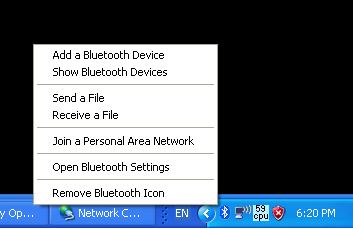
Windows XP comes with a generic Bluetooth Stack and User Interface that supports Bluetooth DUN. The following steps assumes that is what you have on your computer. However it is also possible that your computer may have the OEM Bluetooth Stack and User Interface. If that is the case please follow the instructions of your Bluetooth software to create a Bluetooth DUN connection that dials any number (such as 123) and it will work the same.
First you need to pair your computer with your phone:
1. Click on the Bluetooth tray icon and select "Add a Device"
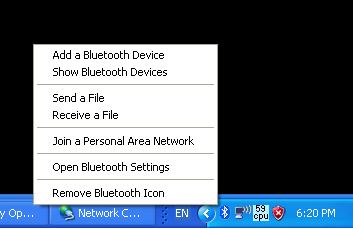
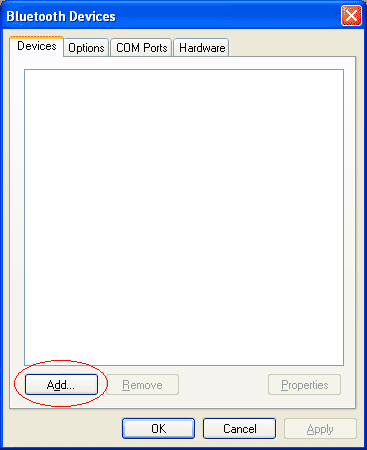
2. Make sure your phone is set to discoverable and select your phone
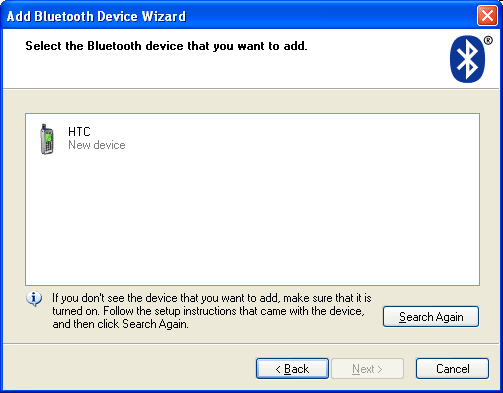
3. Pair your phone. Make sure you look at the phone side and select "Pair" before continuing.
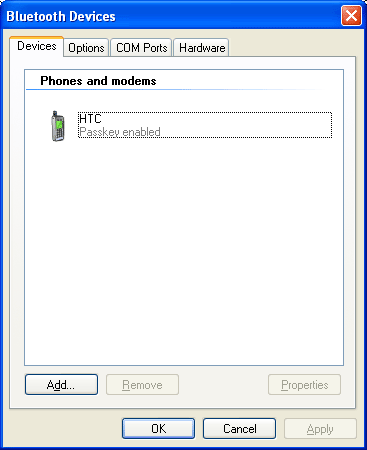
4. Now Windows has installed a Modem driver called "Stand Modem over Bluetooth Link" driver on your computer. You need to create a dialup network connection bound to this modem to go online: On Windows go to Control Panel->Network Connections->Create a New Connection, select "Connect to the Internet", then "Set up my connection manually", then "Connect using a dialup modem". You will be presented a list of modem drivers, select "Modem-Standard Modem over Bluetooth Link". Next enter any random ISP name such as "FoxFi Bluetooth DUN" and phone number such as "123", with empty User Name and Password.
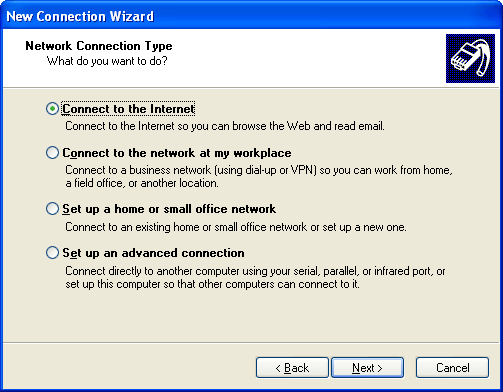
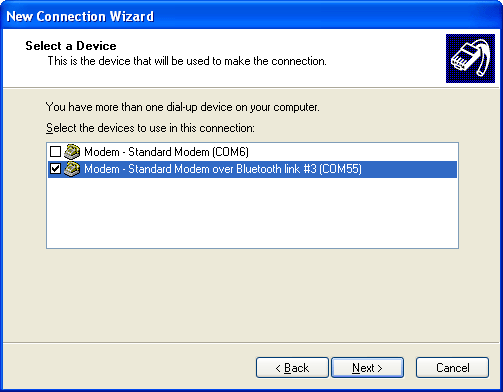
5. Once the dialup connection is created, hit "Dial" and your computer will go online.
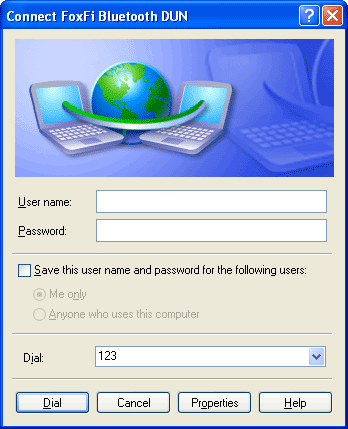
That's it! You only need to set it up once. You can come back to the above screen from Control Panel->Network Connections and select FoxFi Bluetooth DUN.